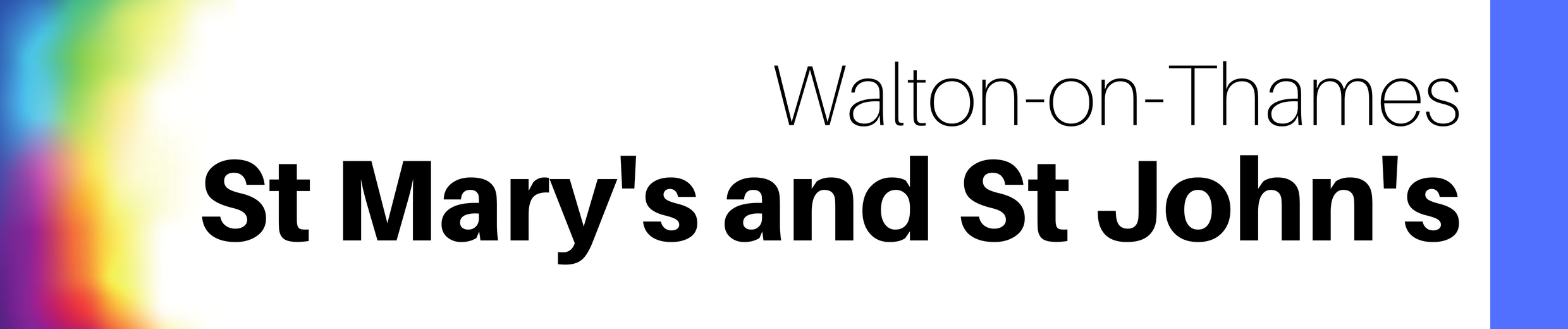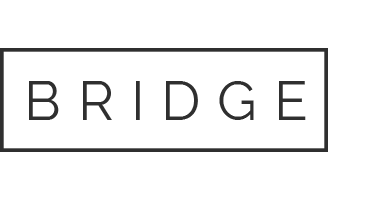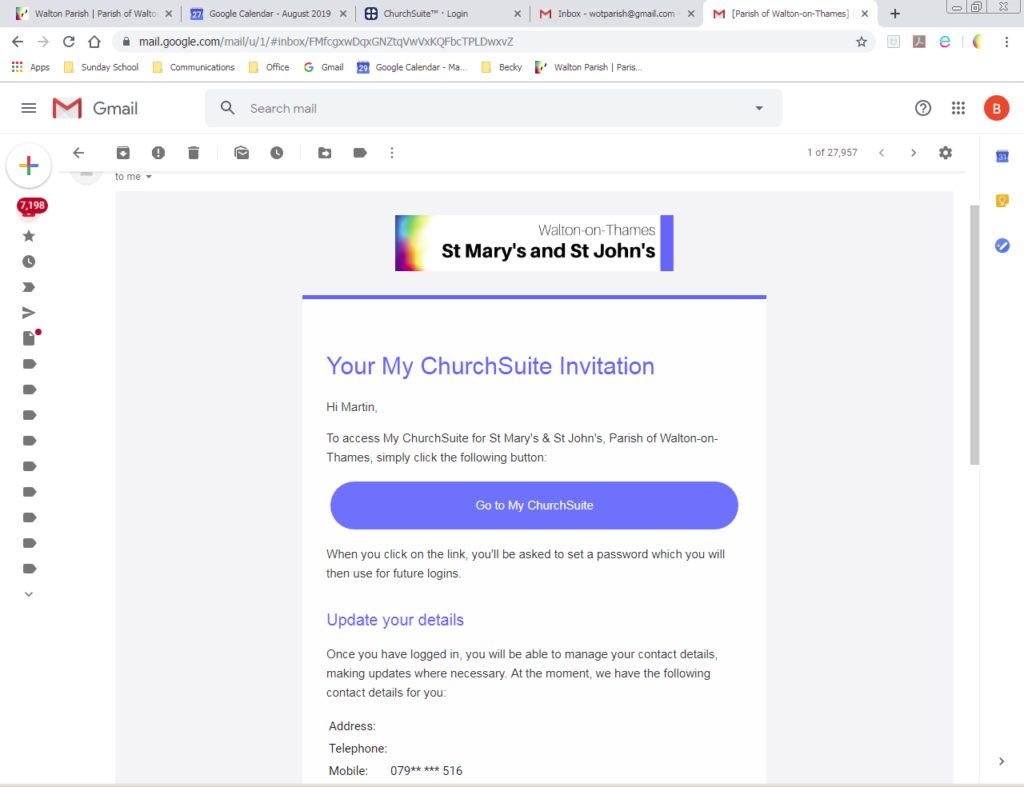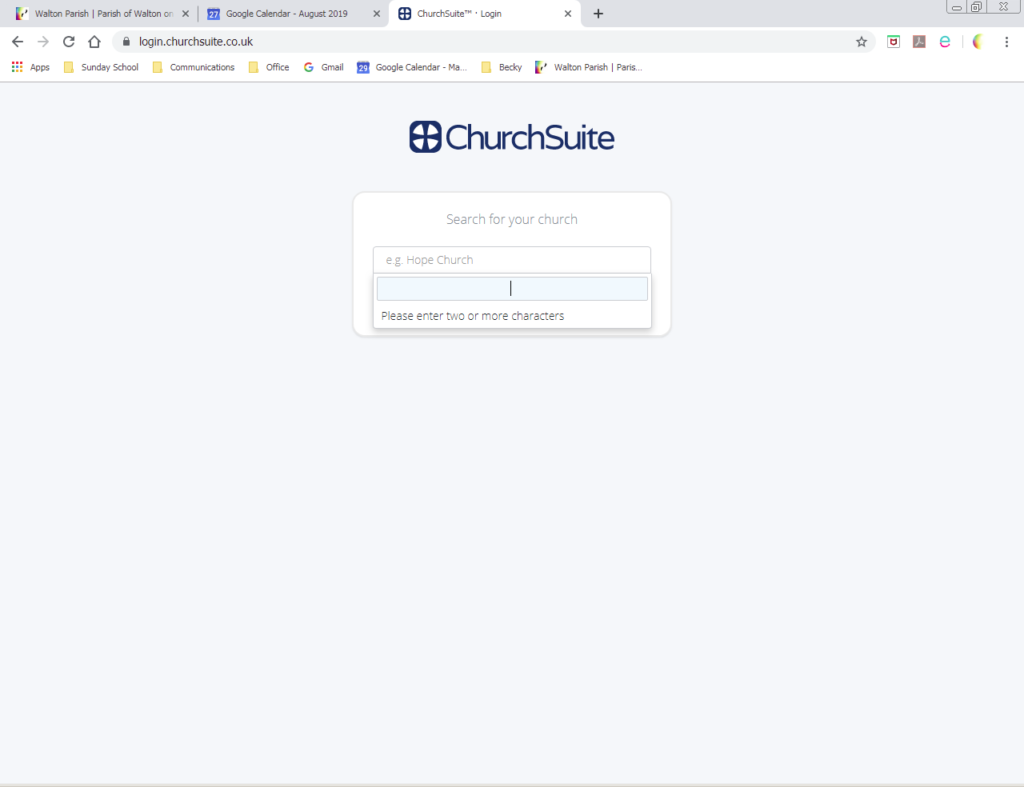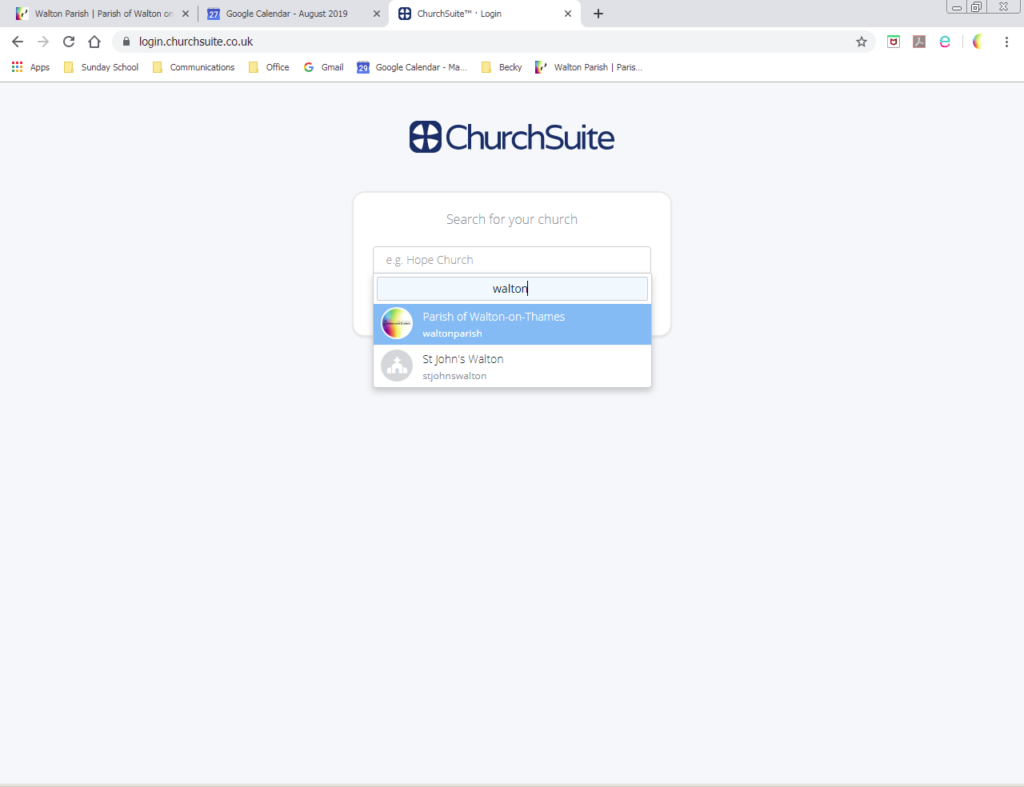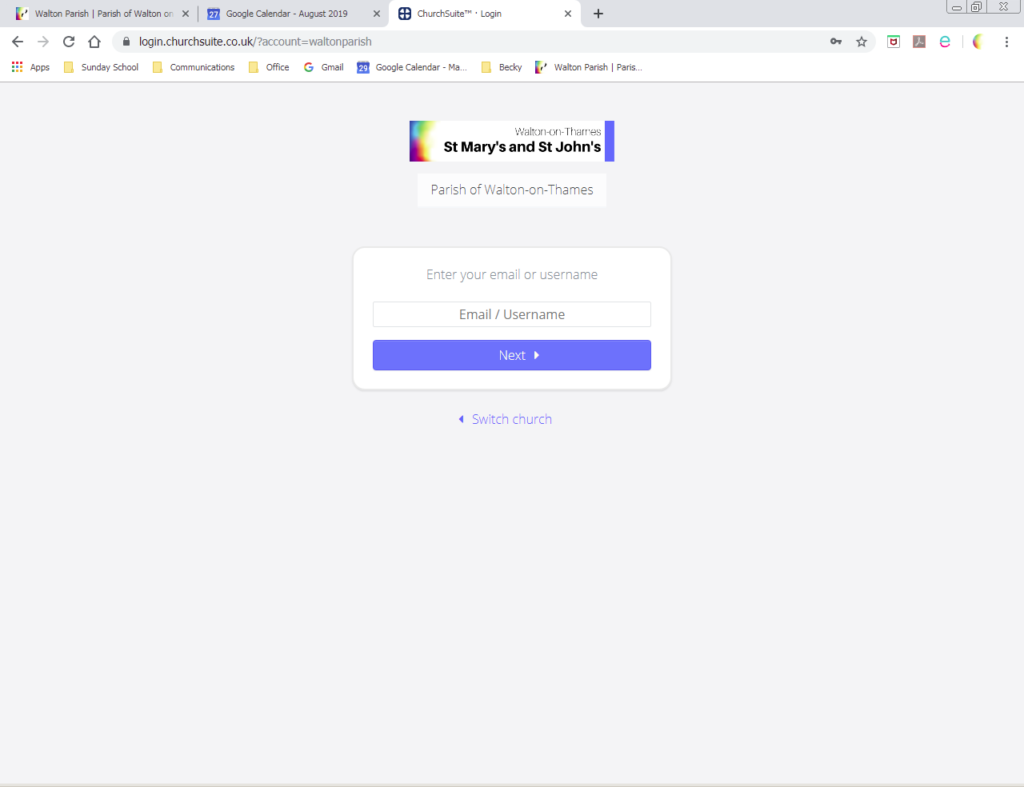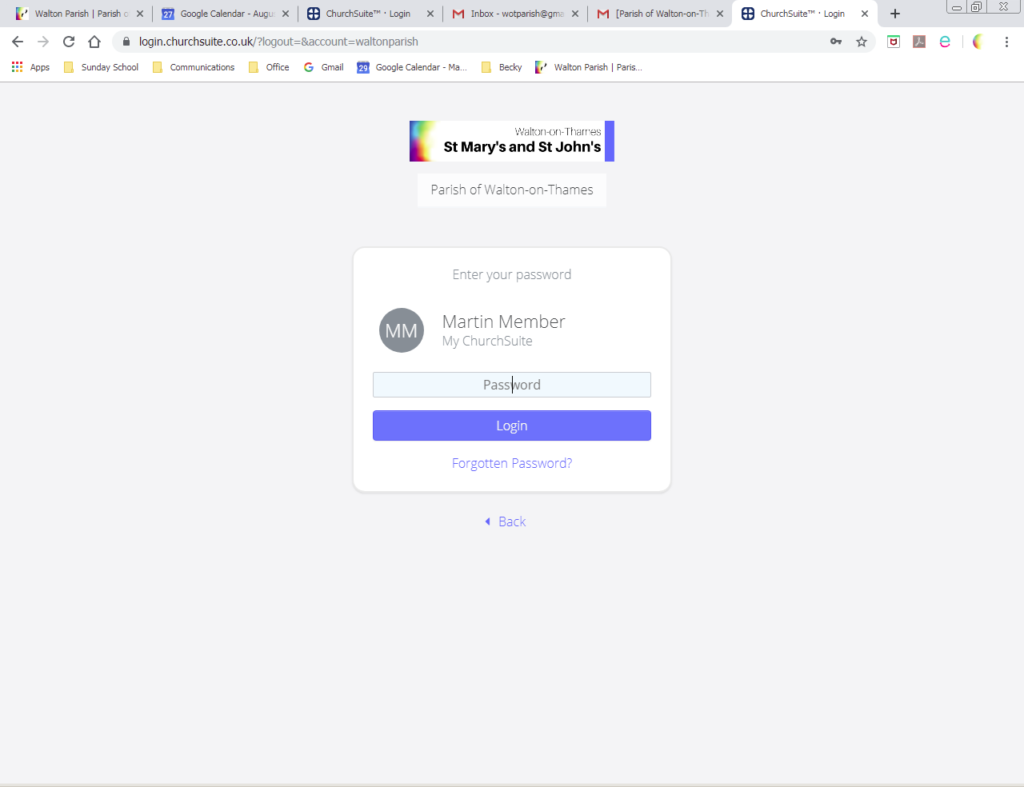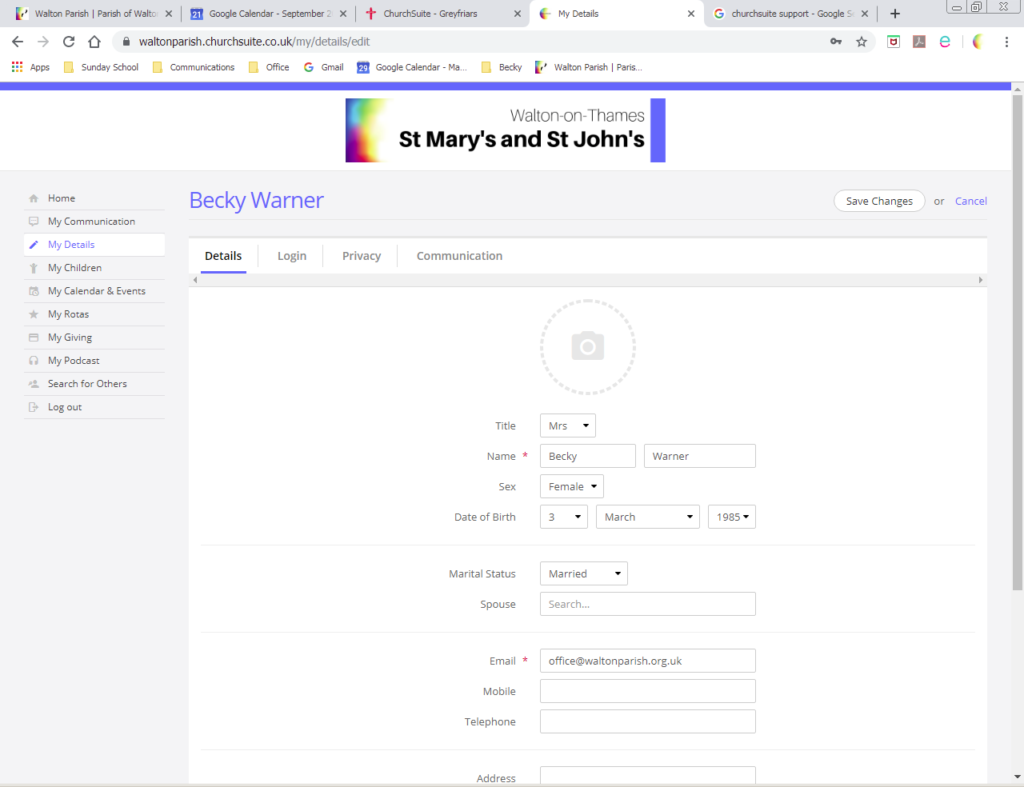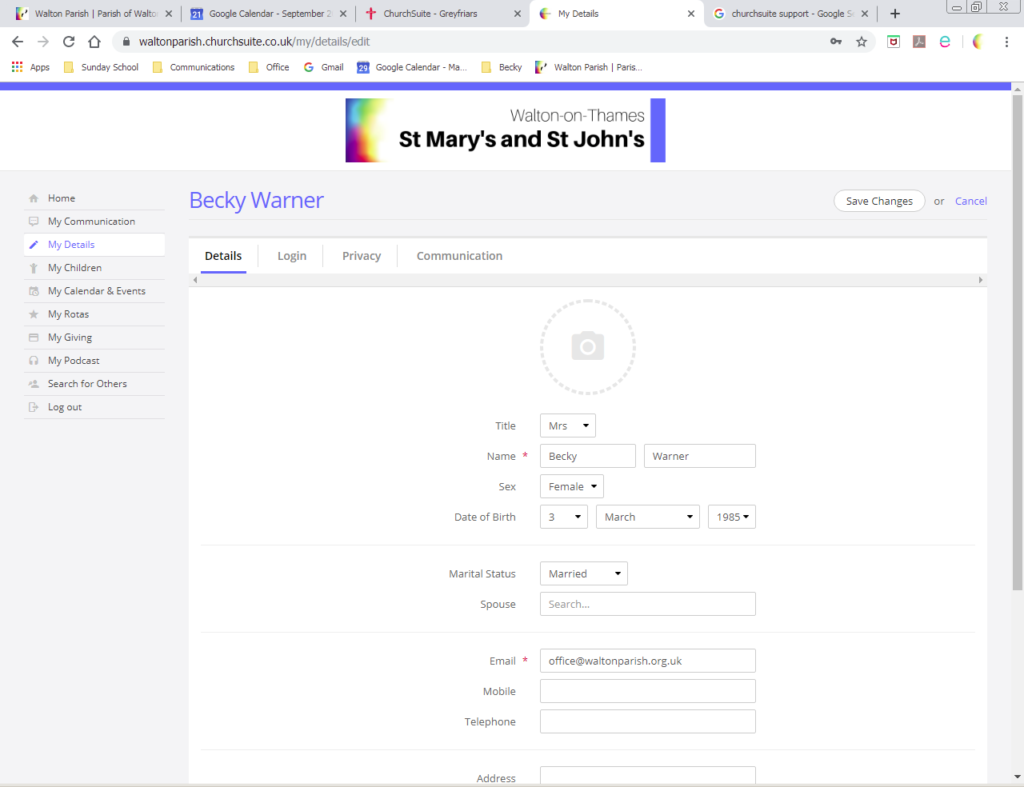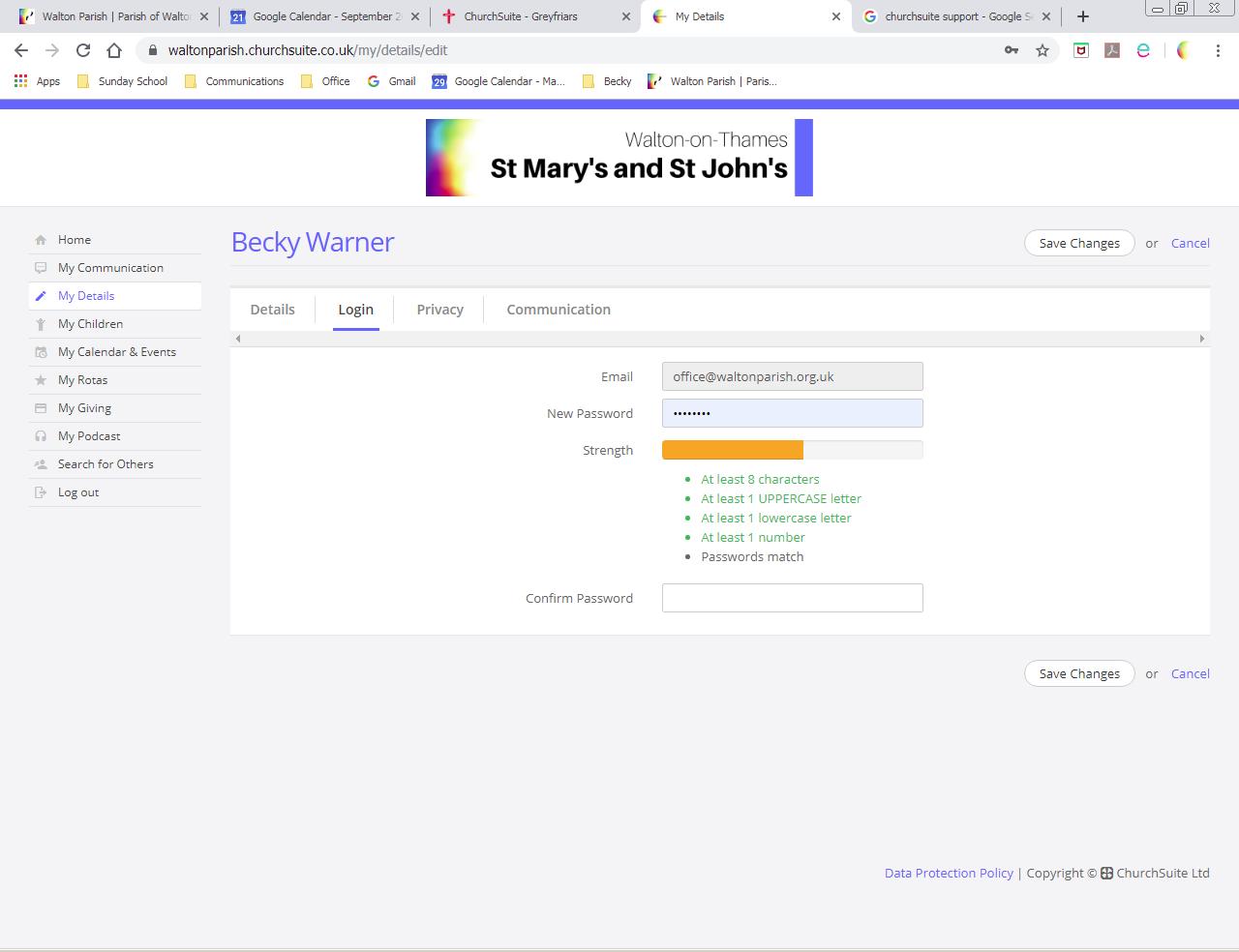By adding the dates that you are unavailable to serve to MyChurchSuite the rota system will automatically flag that you are not available to serve when the next rotas are created.
1. From the menu on the left of My ChurchSuite, click on ‘Rotas’
2. On the right hand side of the screen Select ‘Unavailability’ as shown below

3. This will open the box shown below which will allow you to add a period of unavailability or just a single date.

4. Select the relevant dates and click ‘Save Changes’. Your unavailable dates will be shown at the top of your Rota page.
5. To delete a date (i.e. if you add one in error) select ‘Delete’ to the right of the date listed as shown below.